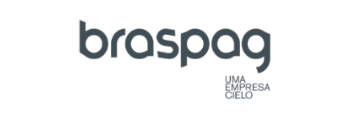⚠ WARNING: this product has been deprecated and is no longer available for new integrations..
Virtual POS
Virtual POS is a Braspag platform for merchants who need to perform sales digitally (e.g.: call center operation, companies in the tourism segmentation etc), without having to develop a virtual store. You can fully manage your sales through the Braspag Administrative Panel.
Creating a Group
It is mandatory to create at least one group before initiating the sales using virtual POS. The group determines the operator’s access level.
To create a group, access Configuration > Groups, and fill the fields accordingly:

| Field | Description | Mandatory |
|---|---|---|
| Nome | Group name. | Yes |
| Permissões | Select the kinds of permission this group will have. | Yes |
List of permissions:
| Permission |
|---|
| Change the next recurrency date. |
| Change the recurrency end date. |
| Change the day of recurrency. |
| Change the interval of recurrency. |
| Change the recurrency payment amount. |
| Enable or disable a recurrency. |
| Cancel transaction created by user. |
| Cancel transaction created by user using report interface. |
| Cancel all transactions. |
| Capture a transaction created by user. |
| Capture a transaction created by user using report interface. |
| Create an order. |
| Refund a transaction using report interface. |
| View recurrency orders. |
| View transactions created by user. |
| View recurrent transactions. |
Creating Operators
It is possible to create “operator” users through the “manager” user. An “operator” has permission to make orders.
Access Configurações > Operadores, and fill in the form below. As soon as the information is submitted, an e-mail will be sent to the registered address.

| Field | Description | Mandatory |
|---|---|---|
| Usuário | Username used to access POS. | Yes |
| Nome | Operator’s name. | Yes |
| Operator’s e-mail address. | Yes | |
| Grupo | Operator’s group. | Yes |
| Stores | Stores the operator will perform orders for. | Yes |
Placing an Order
For placing a new order, the operator has to access the order form: POS Virtual -> Realizar Venda.

Step by Step
The new order creation form is divided into blocks, composed of mandatory and non-mandatory fields.
Some blocks may optionally be displayed in your screen. You can configure your form to display the ones you need for your business.
Below, you will find details about the available blocks of fields, along with its mandatoriety.
Order
This group requires the information about the order.

| Field | Description | Mandatory |
|---|---|---|
| Order Number | merchant’s order number | Yes |
| Nome | Customer’s Name | Yes |
| CPF/CNPJ | Customer’s CPF/CNPJ. In case of foreigner customer, fill zeros | Yes |
| Customer’s E-mail | No |
Delivery Address
This group requires the informations about the delivery address

| Field | Description | Mandatory |
|---|---|---|
| Street | Customer’s delivery address street name | No |
| Number | Customer’s delivery address street building number | No |
| Complement | Customer’s delivery address complement | No |
| City | Customer’s delivery address city | No |
| State | Customer’s delivery address state | No |
| District | Customer’s delivery address district | No |
| Zip Code | Customer’s delivery address zip code | No |
| Country | Customer’s delivery address country | No |
Recurrency
This part defines recurrency configuration to an order. There are three possibilities:
- Just schedule the further payments
- Charge now and schedule the further payments to the same day
- Charge now and schedule the further payments to the other day
Option 1: Just schedule the further payments
In this option, the recurrency will be scheduled accordint to the informations provided below. In this case, the customer will be charged just when the first recurrency occurs (start date).
If the end date is not informed, the recurrency will never end.

| Field | Description | Mandatory |
|---|---|---|
| Interval | Interval of recurrency. Default: Monthly | Yes |
| Start Date | Recurrency start date | Yes |
| End date | recurrency end date | No |
Option 2: Charge now and schedule the further payments to the same day
In this option, the recurrency payment will be created and the first chage will occur immediately. The further recurrences always will occur in the same day of first charge.
If the end date is not informed, the recurrency will never end.

| Field | Description | Mandatory |
|---|---|---|
| Interval | Interval of recurrency. Default: Monthly | Yes |
| Start Date | Recurrency start date. Fixed value | Yes |
| Recurrence Day | The day that occurs further charges. Fixed Value. | Yes |
| End date | recurrency end date | No |
Option 3: Charge now and schedule the further payments to the other day
In this option, the recurrency payment will be created and the first chage will occur immediately. The further recurrences always will occur in the day selected in the form.
If the end date is not informed, the recurrency will never end.

| Field | Description | Mandatory |
|---|---|---|
| Intervalo | Interval of recurrency. Default: Monthly | Yes |
| Start Date | Recurrency start date. Fixed value | Yes |
| Recurrence Day | The day that occurs further charges | Yes |
| End date | recurrency end date | No |
Billing Address
This group requires the informations about the billing address

| Field | Description | Mandatory |
|---|---|---|
| Street | Customer’s billing address street name | No |
| Number | Customer’s billing address street building number | No |
| Complement | Customer’s billing address complement | No |
| City | Customer’s billing address city | No |
| State | Customer’s billing address state | No |
| District | Customer’s billing address district | No |
| Zip Code | Customer’s billing address zip code | No |
| Country | Customer’s billing address country | No |
Payment Data
This group requires the informations about the payment data

| Field | Description | Mandatory |
|---|---|---|
| Payment Method | The brand of credit card | Yes |
| Card holder | Card Holder name | Yes |
| Card Number | Credit card number | Yes |
| Card Security Code | Card Security Code | Yes |
| Expiration Date | Card expiration date | Yes |
| Amount | Transaction’s amount | Yes |
| Installments | Installment number. In case of recurrency transaction, this field will not be showed. | Yes |
Submit or Clean
The Submit button will submit the order to authorization process.
If you configured the option “automatic capture”, the order will be authorized and captured immediately. Else, the transaction will be captured only if you access the report and capture manually.
The Clean button will clean the filled information.
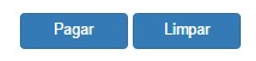
Order Report
Access the Virtual POS > Transactions to see the orders performed previously

Abote the order list, there are two labels about amounts. One represents the captured Amount, and other, the partial amount to be captured.
- Captured amoun - the total amount already captured
- Amount to be captured - total amount that could be captured
The action column has links to take an one of actions:
Capture
This action will be available to the Virtual POS if you not choosed to make automatic capture. All the orders just authorized must be captured here. When the capture process is successfully completed, the order status will change from “Not Paid” to “Paid”.
Partial Capture
This action must be used when you need to partially capture the amount. Ex.
- Authorized amount: R$ 100,00
- Partial Capture of R$ 50,00
The Virtual POS will show a field to input the partial amount.

Total Capture
This action must be used when you need to capture all the amount. Ex.
- Authorized amount: R$ 100,00
- Total Capture of R$ 100,00
Void
This action is destinated to void a transaction.
You need to confirm the action, as show below.

This action will show you a print version of an order.
See the example below.